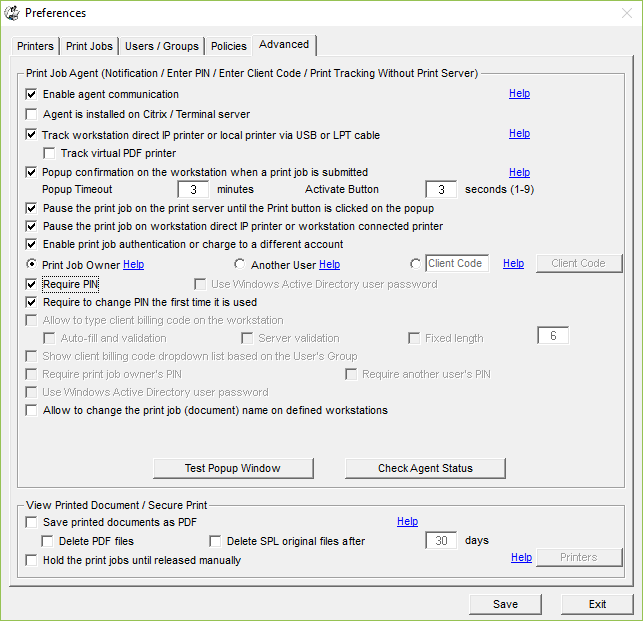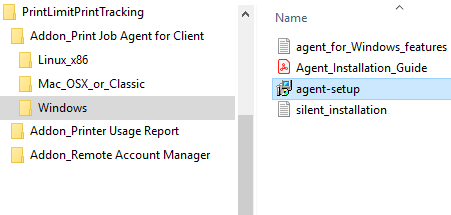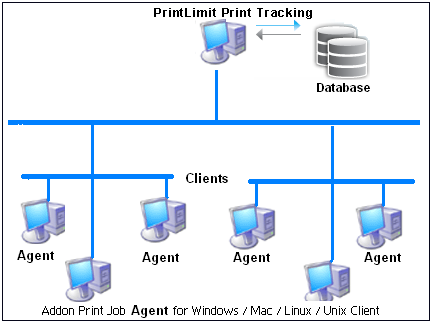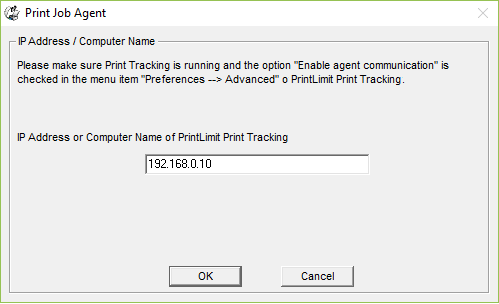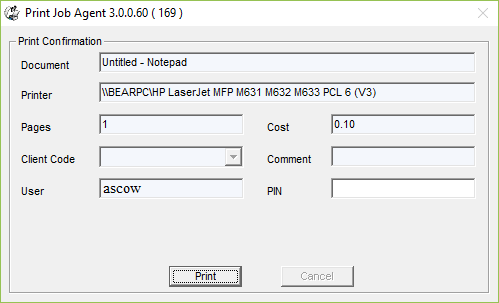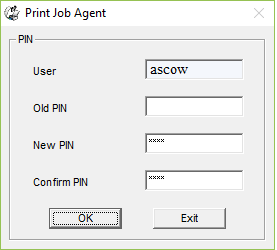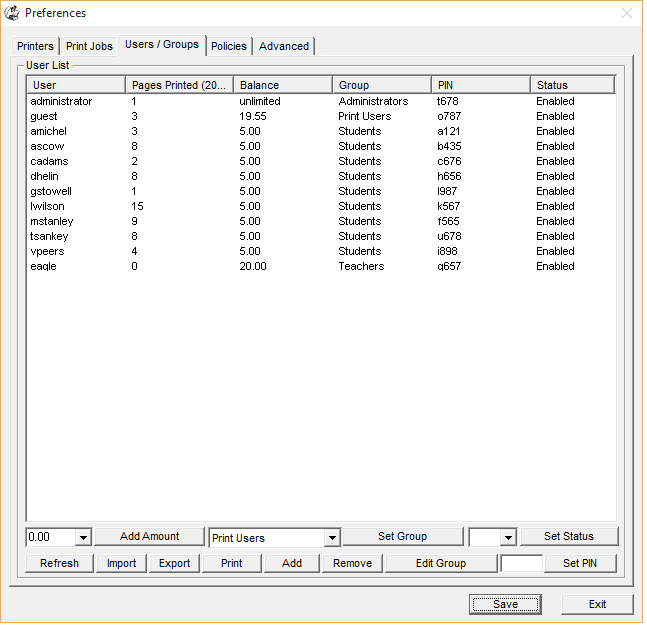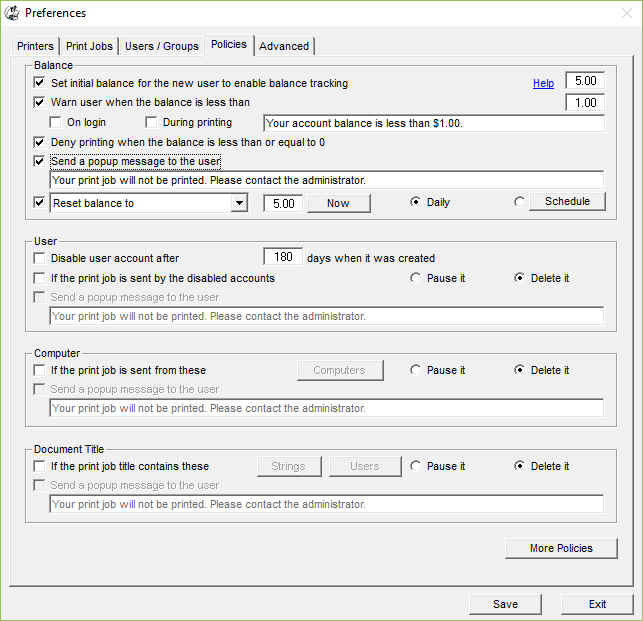Online Demo - Authenticate User by PIN
| You require users
to enter a PIN before the print jobs print. Step 1. In PrintLimit Print Tracking menu item "Preferences --> Advanced," select the following options.
Step 2. Install Addon_Print Job Agent on the client computer (Windows, Mac OSX/Classic, or Linux client computer) that require the confirmation before the print jobs print. For example, to install Print Job Agent on Windows clients, copy "agent-setup.exe" to the client computer, double-click "agent-setup.exe" to install the agent.
Step 3. Click Start -> All Programs -> PrintLimit -> Print Job Agent to run the agent. Enter the computer name or the IP Address (for example: 192.168.0.10) of the computer that has PrintLimit Print Tracking installed.
Step 4. When users print the first time, the username (user's Windows login name) will be automatically created in PrintLimit Print Tracking Preferences -> Users / Group, and the users are required to create their PIN.
Tip: 1. You don't have to manually create username and PIN for each user in Preferences -> Users / Group. The username (user's Windows login name) is automatically added to the list of Preferences -> Users / Group. The users are required to create a PIN when they print the first time or when the PIN is not created yet. 2. Print Job Agent runs automatically when users log into the computer. 3. The user's print quota can be reset automatically.
4. Print Job Agent can be automatically installed with Windows Group Policy.
|