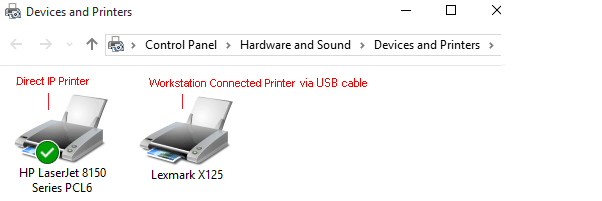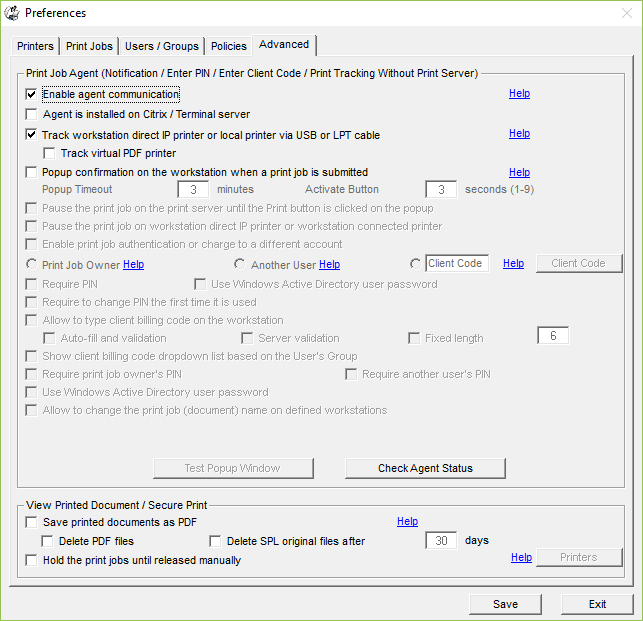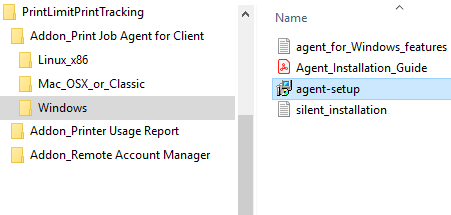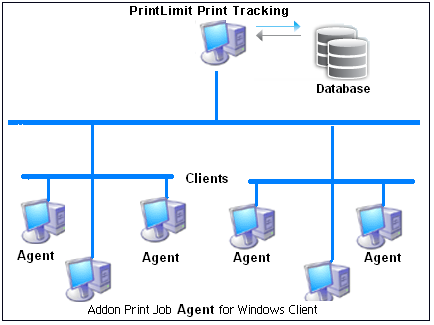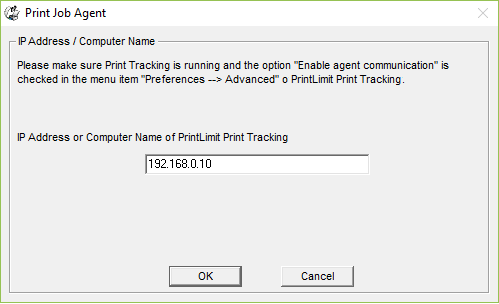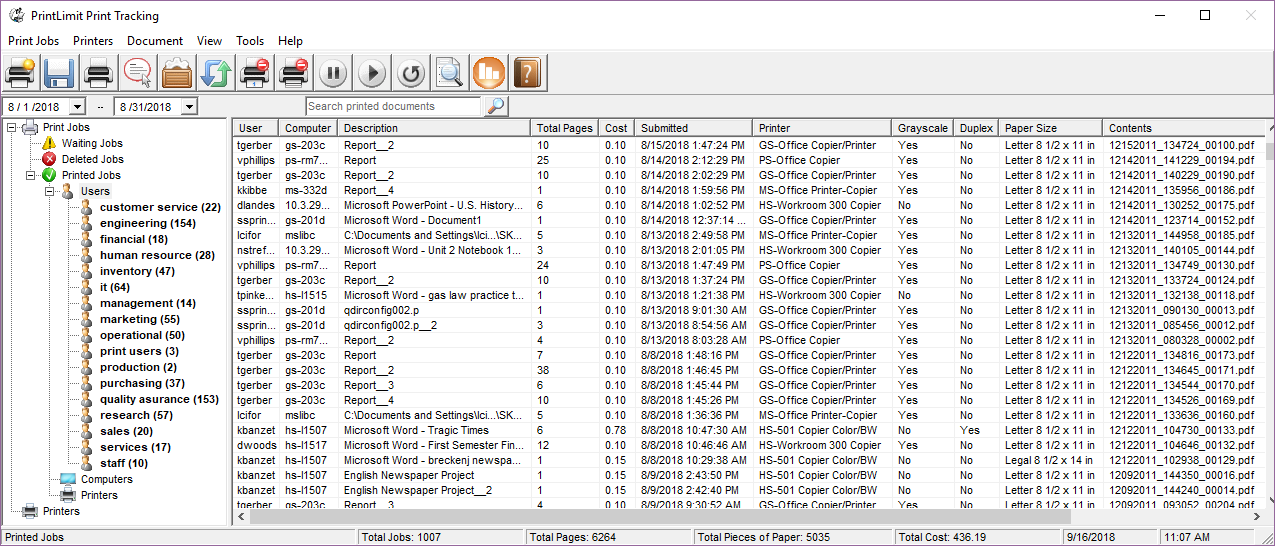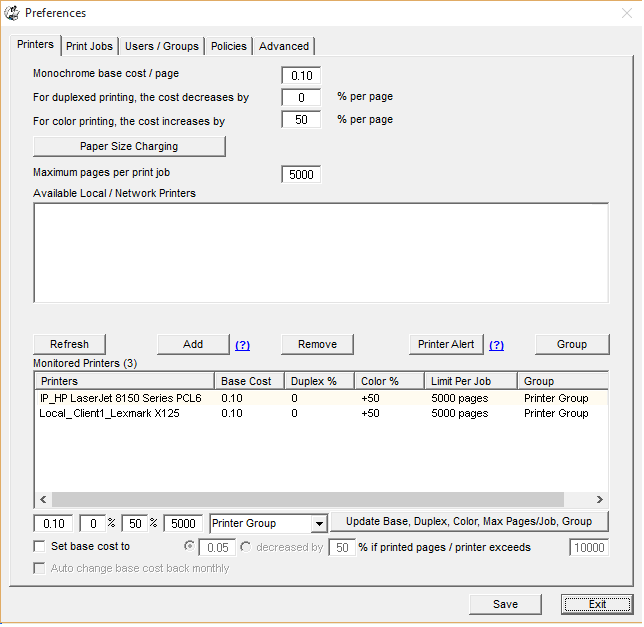Online Demo - Print Tracking - Users Print to the IP Address of the Printer or the Local USB Printer
|
In this demo, PrintLimit Print Tracking is installed on the computer "server1". The user's computer "client1" has two printers. One is direct IP printer: HP LaserJet 8150 Series PCL6, the other is local USB printer: Lexmark X125. Step 1. Download and extract the 30-day trial version of PrintLimit Print Tracking, then double-click PrintLimit Print Tracking.msi to install PrintLimit Print Tracking on the computer "server1".
Step 2. Click Start -> All Programs -> PrintLimit -> PrintLimit Print Tracking to run PrintLimit Print Tracking. Step 3. In Preferences -> Advanced, select the following options and click Save, and then click Exit.
Step 4. Copy agent-setup.exe to other computers (for example \\client1). Double-click "agent-setup.exe" to install the agent.
Step 5. Click Start -> All Programs -> PrintLimit -> Print Job Agent to run the agent. Enter the computer name (in this example: server1) or the IP Address of the computer that has PrintLimit Print Tracking installed.
Step 6. From the user's computer "client1", print a document to the direct IP printer: HP LaserJet 8150 Series PCL6 and print another document to locally USB printer: Lexmark X125. The print jobs are tracked in PrintLimit Print Tracking on "server1". These two printers are added to the list of monitored printers automatically in Preferences -> Printers.
Step 7. Follow "Create, View and Email Printer Usage Report".
Tip: 1. The "IP_" means the direct IP printer. The "Local_" means local USB printer. 2. Print Job Agent runs automatically when users log into the computer. 3. Print Job Agent can be automatically installed with Windows Group Policy.
|