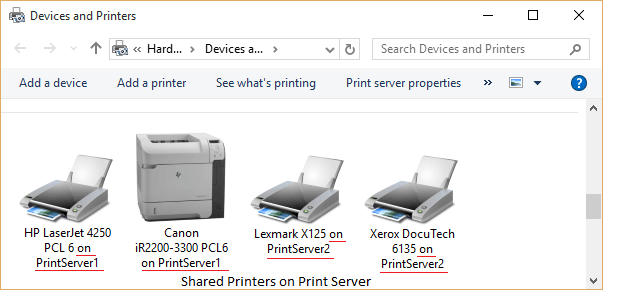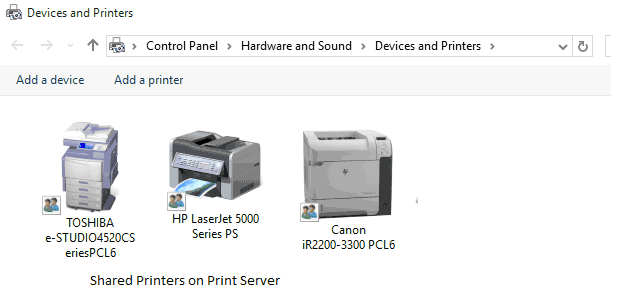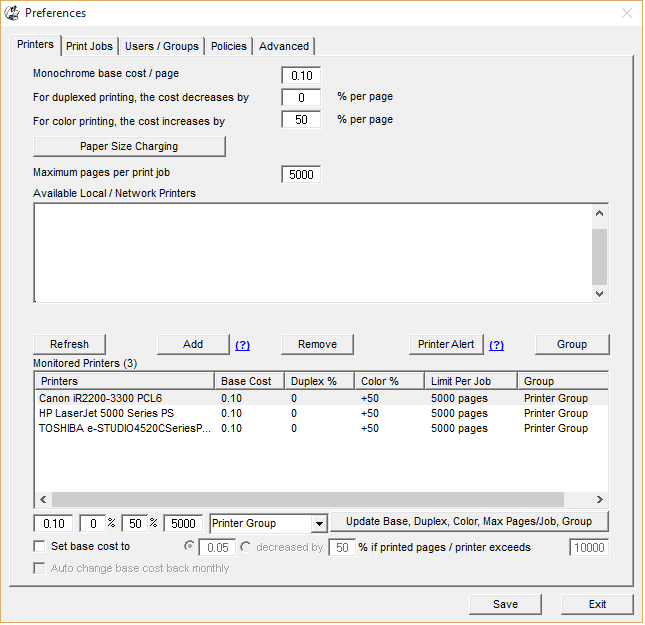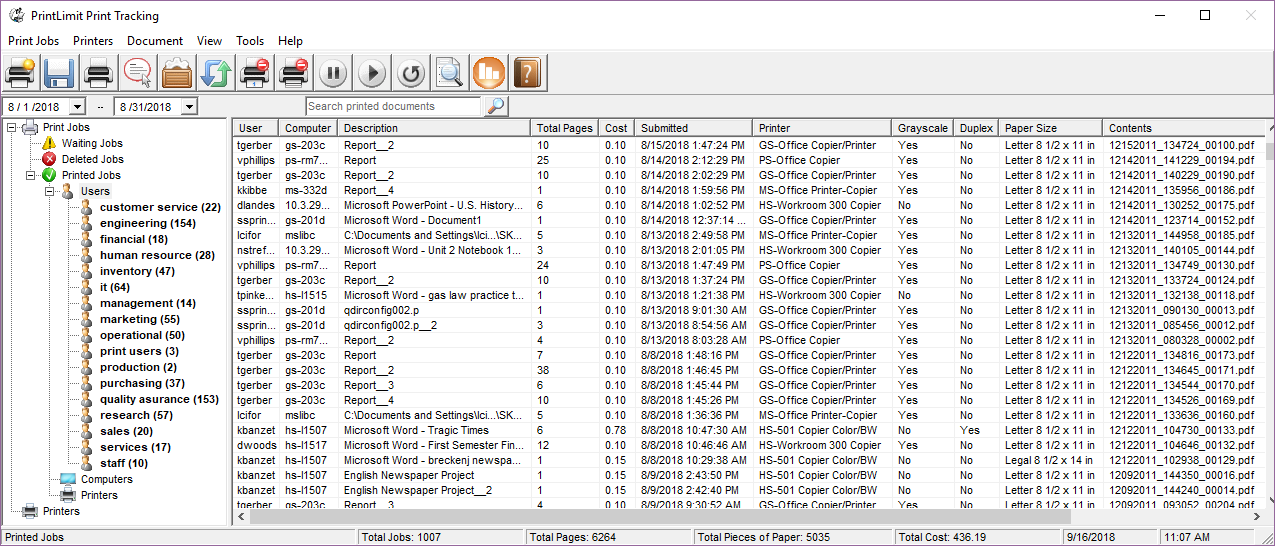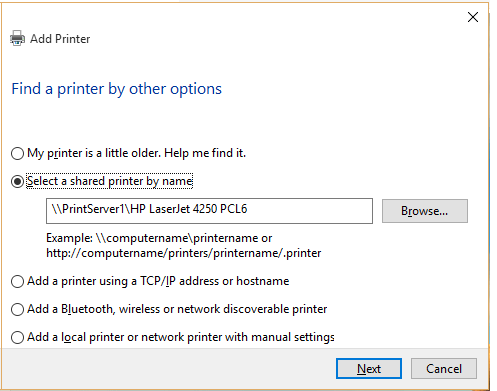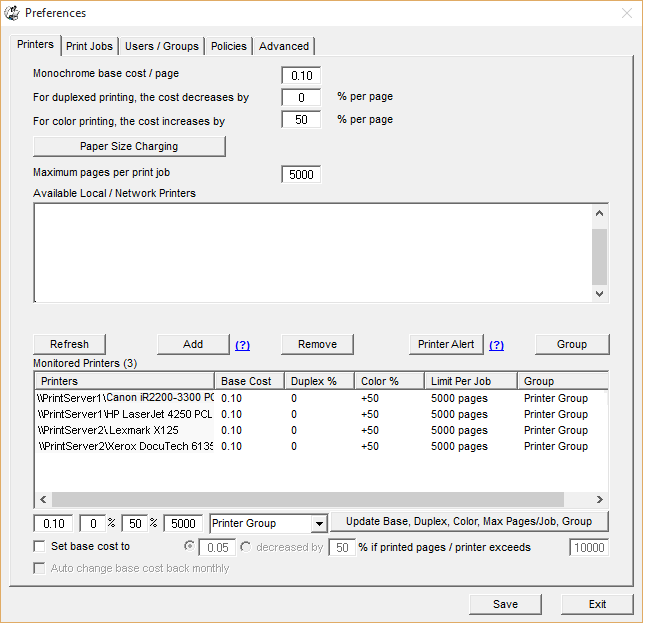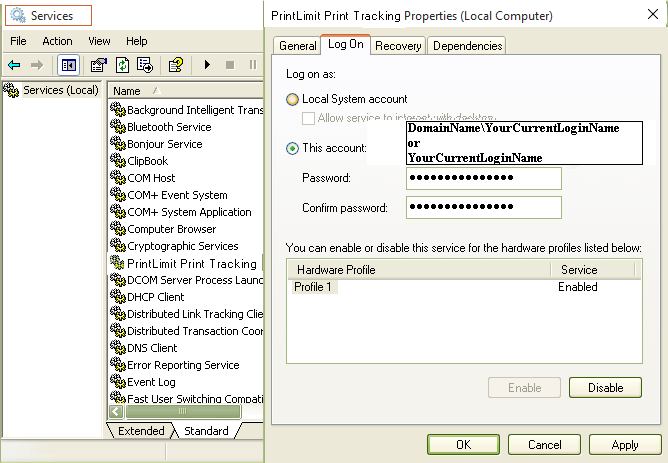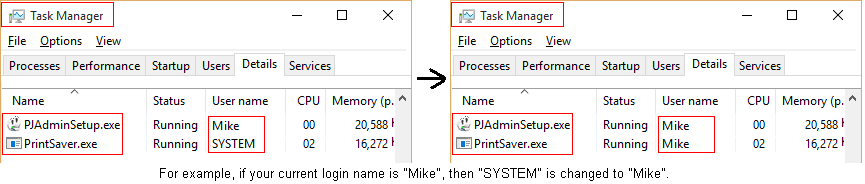Online Demo - Print Tracking - Users Print to the Shared Printers on Windows / Unix / Linux Print Server (\\Printserver\Printer)
On user's computer, the format of the printer name in "Devices and Printers" is like "printer-name on print-server-name" (for example, Lexmark X125 on PrintServer2).
|
Step 1. Download and extract the 30-day trial version of PrintLimit Print Tracking, then double-click PrintLimit Print Tracking.msi to install.
Option 1 (recommended): Install PrintLimit Print Tracking on your Windows print server Option 2: Install PrintLimit Print Tracking on a computer that is not a Print Server, e.g., \\CentralComputer Option 1: Install PrintLimit Print Tracking on your Windows print server Step 2: In this demo, PrintLimit Print Tracking is installed on \\PrintServer with three shared printers: TOSHIBA e-STUDIO4520C Series PCL6, Canon iR2200-3300 PCL6, and HP LaserJet 5000 Series PS. Step 3. Click Start -> All Programs -> PrintLimit -> PrintLimit Print Tracking to run the software. Step 4. In Preferences -> Printers, add the printers you want to monitor in the list of "Available Local/Network Printers" to the list of "Monitored Printers", click Save, and then click Exit.
Step 5. All print jobs sent to these shared printers are tracked.
Step 6. Follow "Create, View and Email Printer Usage Report".
In this demo, there are two Windows print servers: printserver1 and printserver2. Add network printers to the computer \\CentralComputer that has PrintLimit Print Tracking installed. Step 2. Click Start -> Devices and Printers. Step 3. Click "Add a printer" button, and then click Next. Step 4. Click the "A network printer...." option and follow the instructions on the screen.
Step 5. The "network printer" icon is added to your Devices and Printers folder. Step 6. Click Start -> All Programs -> PrintLimit -> PrintLimit Print Tracking to run the software. Step 7. In Preferences -> Printers, add the printers you want to monitor in the list of "Available Local/Network Printers" to the list of "Monitored Printers", click Save, and then click Exit. Step 8. In Control Panel --> Administrative Tools --> Services --> PrintLimit Print Tracking, change the Local System Account to your account that is currently logged into this computer and with which you installed the PrintLimit Print Tracking software, then restart the PrintLimit Print Tracking service. If PrintLimit Print Tracking is not listed in Services, click PrintLimit Print Tracking menu Tools -> Install PrintLimit Print Tracking service.
Tip: If you want to use a different user account to run PrintLimit Print Tracking service, log in to the Windows with that user account, repeat above step 2 to step 8. That user account must have administrator privileges to all network printers. Step 9. All print jobs sent to these network printers are tracked.
Step 10. Follow "Create, View and Email Printer Usage Report".
|